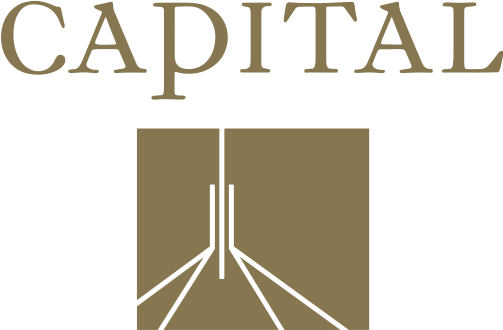Frequently Asked Questions
Frequently Asked Questions
General
How to join in the Mailing List?
STEP 1 - Click on the 'Login’ next to the circular icon on top of the menu of the Capital Wines website.
STEP2 - Click 'Create New Account'.
STEP3 - Provide information and click 'Sign Up'.
General
How do I log into my online portal?
STEP1 - Click on the 'Login’ next to the circular icon on top of the menu of the Capital Wines website.
STEP2 - Enter your account email and password.
STEP3 - Click ‘Log In’ to enter your online portal.
General
How to change your Password
STEP1 - Click 'My portal'.
STEP2 - Click 'Account Password' on the left panel.
STEP3 - Input your Old Password and New Password & Confirm New Password.
STEP4- 'Click Submit' button
General
How to reset your password if you have forgotten?
STEP 1 - Click on the 'Login’ next to the circular icon on top of the menu of the Capital Wines website.
STEP2 - Click 'Forgot Password' to request a new password.
STEP3 - Type your Email address when you signed up.
STEP4- Check your inbox.
STEP5- Open up the email and click the link to reset the password.
If you don't receive in the next 15mins, please contact us so that we can reset it for you.
General
How to set up my password after signing up?
OPTION1
STEP 1 - Once you create an account, you will receive an email from Captial wines to generate a password.
STEP2 - Click the link in the email.
STEP3 - Type your password.
OPTION2
STEP 1 - Click 'My Portal'.
STEP2 - Click 'Account Password' on the left panel.
STEP3 - Change your password.
General
How to subscribe/unsubscribe Newsletter channels
STEP 1 - Click Cellar Club on the top navigator menu.
STEP2 - Choose your Frequency.
STEP3 - Choose your Quantity.
STEP4- Choose your Bottles.
STEP5- Click 'Complete Your Order'.
STEP6 - Log in or Sign up
STEP7- Fill in the shipping information
STEP8 - Complete the page
General
How to store payment details for future uses
STEP1 - Click "My Portal"
STEP2 - Click "Payment Details" on the left panel.
STEP3 - Add new credit card details
STEP4 - Click 'Add Card Details'
*Please note that this is specific to eCommerce purchases only, which is separate from the payment for Wine Clubs.
Wine Club
How to sign up Wine Club
STEP 1 - Click Cellar Club on the top navigator menu.
STEP2 - Choose your Frequency.
STEP3 - Choose your Quantity.
STEP4- Choose your Bottles.
STEP5- Click 'Complete Your Order'.
STEP6 - Log in or Sign up
STEP7- Fill in the shipping information
STEP8 - Complete the page
Wine Club
How to manage your Wine Club?
If you'd like to change your payment methods, shipping address or club settings
STEP 1 - Click 'My Portal'.
STEP2 - On the main Dashboard, you will see 'My Clubs'
STEP3 - Click 'Edit Club Details'.
STEP4- Update your Address / Payment Method / Change order .
STEP5- Click 'Save Changes'.
Wine Club
How to skip/suspend/cancel your Wine Club?
STEP 1 - Click 'My Portal'.
STEP2 - Click 'Wine Club' in the left panel.
STEP3 - Click (Change Skips / Suspend Order/ Cancel Order/ Edit Club Details).
You can also Edit Club Details from here.
*Please note that you're required to contact the winery directly to make any changes (skip, suspend, cancel) to Wine Club
Liquor Licence Number: 11000524